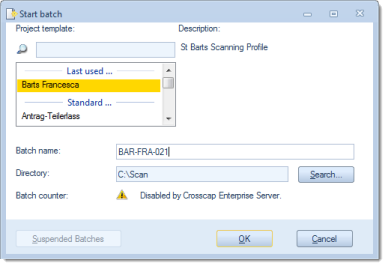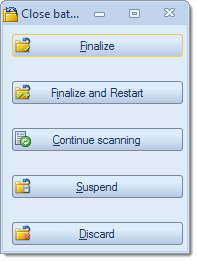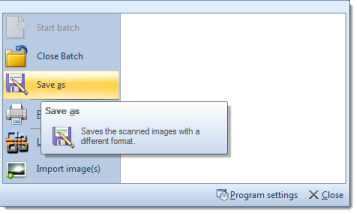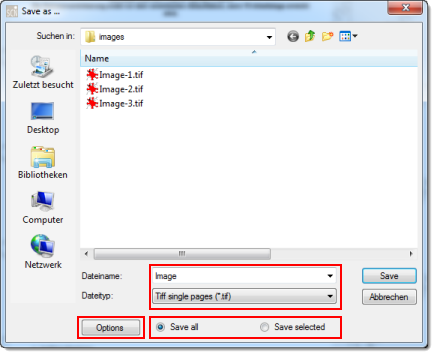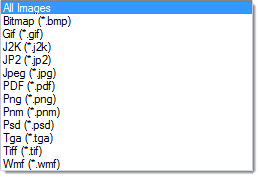Descriptions are from top to bottom:
Start batch
The following screen will present the most recently used project template (Last used ...) as the basis for a new batch.
If you wish to use one of the other templates, select the desired template from the list (Standard ...) by clicking on its name once (this will cause the template name to be highlighted). You may also search for a template, by entering all or part of the template name into the search bar above the list.
The settings below the template selection box will change according to the project template highlighted.
Depending on template settings, the fields for Batch name, Directory and/or Batch counter may be write-protected.
Also, if this instance of CROSSCAP is linked to an Enterprise server, the Batch counter will be remotely controlled.
Clicking OK will use the current settings to start a new batch. CROSSCAP is now in project mode and waiting for incoming images.
Close batch
Opens the following dialogue:
Only the two uppermost buttons, Finalize and Finalize and Restart, will cause the batch to be finally closed (and export files to be written to disk).
The exact meaning of each of the five options is as follows:
Finalize
Closes the batch, executes all required processes (or transfers them to the Process manager) and returns CROSSCAP to quick mode.
Finalize and restart
Closes the batch, executes all required processes (or transfers them to the Process manager) but keeps CROSSCAP in project mode. CROSSCAP will automatically open a new batch based on the previously used project template.
Continue scanning
Returns you to the current batch job, for additional scanning or image processing.
Suspend
The current batch will be saved but not processed any further, right now. No files will be output.
To reopen a suspended project at some later time, click on the Suspended Batches button in the Start batch dialogue (see above). Please note: For the Suspended Batches button to become active, you will need to select the appropriate project template, beforehand.
Discard
This command cancels your present batch job and returns CROSSCAP to quick mode. All scanned images will be lost, no files will be output.
Save as
All or selected images will be written to disk. Especially useful when in quick mode.
Browse to the desired storage location and enter a suitable file name. CROSSCAP will add automatic file numbering when exporting multiple images.
Save selected will only save images to disk which you have highlighted beforehand, whereas Save all will save all images, regardless of highlighting.
From the file type drop-down list, select the desired file format to be used. The list of available file formats is as follows:
Please note: Only file types: "Adobe PDF/A-Documents (*.pdf)" and "TIFF-Documents (*.tif)" will allow for writing multiple images into one single output file (i.e. multi-page output files). Choosing any of the other file formats will invariably result in one separate file per image!Depending on the file type chosen, the Options button will become active. For PDF and TIFF files, you may choose the following:
Launches the Windows print dialogue.
Please note: By default, all image files will be sent to the printer! Highlighting / selecting images in the thumbnail view will not reliably control print output. As a work-around, please use the "current page" setting, or enter specific page numbers / page number ranges to be printed.
Look and Feel
Changes the color scheme used by CROSSCAP. You may choose between a blue, a black or a silver theme.
Rather than scanning physical documents, existing image files may be imported into CROSSCAP. These files will behave just like scanned images and can be modified and processed as usual.
Use the File type drop-down list to select a specific file format for import. Selecting All Images will show and import images with any of these formats:
Import Options:
Simplex / Duplex
When scanning, the scanner will also supply information whether an image originates from the front side or from the back side of a document. This information is missing, when importing images as files.
Instead, a simulation is used to add this information:
Simplex (front): Marks all incoming pages as front pages.
Simplex (Back): Marks all incoming pages as back pages.
Duplex (Front / Back): Alternately marks incoming pages as front and back pages, beginning with a front page.
Duplex (Back / Front): Alternately marks incoming pages as front and back pages, beginning with a back page.
Compress / Uncompress
Compress will internally store all incoming grayscale or color images as compressed JPEG files.
Uncompress will store all incoming images as uncompressed files. Caution: This option will inflate compressed files.
Delete Files
Check this option to have the source images deleted from disk, directly after file import.
Program settings
Opens the Program settings dialogue. For more details, please refer to chapter Program settings.
Shuts down the application.