Before first use, you must properly configure the process manager, like so:
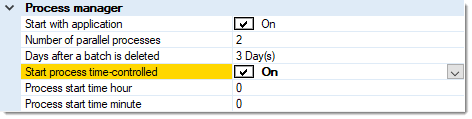
Start with application
When this option is On, the process manager will be launched together with the main CROSSCAP application. Use this setting if batches need to be finalized in the background immediately after scanning.
Number of parallel processes
Limits the number of batches the process manager can process in parallel. Though you may enter an arbitrary value here, if too high, your input will be reduced to a system-specific, maximum value (which is also the default value).
Entering less than the maximum amount of processes is recommended in all instances where the process manager will be competing for system resources with other programs (e.g. when running the process manager at the same time as new CROSSCAP batches).
If the process manager will run during off-hours only (using the scheduling options below) it will have all system resources available to it. In this case, it is advisable to set the process count to the maximum possible value (i.e. leave it at its default value).
Days after a batch is deleted
Enter the number of days after which temporary batches will be automatically deleted. Please note that temporary batch data is required if a batch needs to be re-opened, e.g. for amending and re-finalising a batch. As soon as older batches have been deleted, you no longer have this option.
Since temporary batches contain large amounts of image data, you will eventually need to delete them, since they will take up too much disk space, otherwise.
Start process time-controlled
This option will turn scheduling on, i.e. the process manager will fire up at the time specified below.
Process start time Hour, Minute
Enter the desired start time for the process manager, in 24 hour format. (Hour: 0-23, Minute: 0-59). The process manager will be started at the time specified and will begin finalizing all waiting batches.
Please note: CROSSCAP will need to remain up and running for scheduling to work. Scheduling is performed within CROSSCAP, not using the Windows scheduler!
Please find more information in the separate chapter on the Process manager.