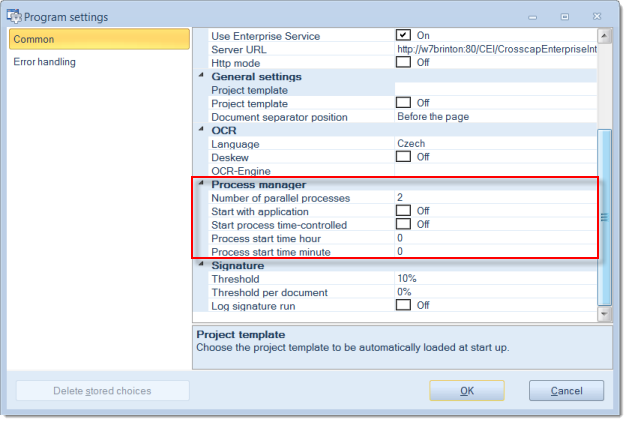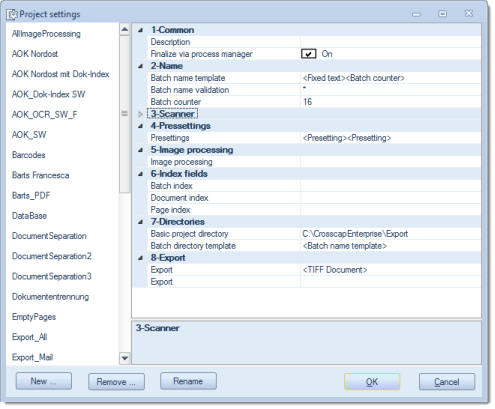Process Manager Configuration
Before first use, you must properly configure the process manager. Go to Program settings on the Settings tab, then locate the section labelled Process manager:
Start with application
When setting this option to On, the process manager will be started together with the main CROSSCAP application. Use this setting if projects need to be finalized immediately after scanning.
Number of parallel processes
Limits the amount of batches the process manager will be allowed to process in parallel. Though you may enter an arbitrary value here, if too high, the input will be reduced to a system-specific, maximum value (which is also the default value).
Entering less than the maximum amount is recommended for all instances where the process manager will be competing for system resources with other programs (it is possible, for example, to run the process manager at the same time as scan jobs).
However, if the process manager will run off-hours and will therefore have all system resources available to it, then it is advisable to set the process count to the maximum possible value (default).
Days after a batch is deleted
Enter the number of days after which temporary batches will be automatically deleted. Please note that temporary batch data is required if a batch needs to be re-opened, e.g. for amending and re-finalising a batch. As soon as older batches have been deleted, you no longer have this option.
Since temporary batches contain large amounts of image data, you will eventually need to delete them, since they will take up too much disk space, otherwise.
Start process time-controlled
This option will turn scheduling on, i.e. the process manager will be fired up at the time specified below.
Process start time Hour, Minute
Enter the desired start time for the process manager, in 24 hour format. (Hour: 0-23, Minute: 0-59). The process manager will be started at the time specified and will begin finalizing all waiting batches.
Please note: CROSSCAP will need to remain up and running for scheduling to work. Scheduling is performed within CROSSCAP, not using the Windows scheduler!
Activation in Project Settings
If batches are to make use of the process manager, then this needs to be configured in their respective project settings.
Open the project template by first clicking button Project Settings in tab Settings (you might also need to switch to Expert Mode first) and then highlighting the project template in question:
If you set Finalize via Process Manager (in section 1-Common) to On, then all future batches based on this template will be finalized in the background, rather than by the main program. You will find more information on this in section Using the Process Manager.
Confirm and save any changes by pressing OK.