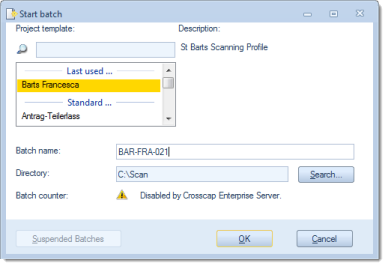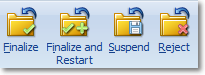In order to manually start a batch (you will have to be in quick mode to do so), click Start batch from the Control toolbar. The following screen dialog will suggest the most recently used project template (Last used ...) for use with your new batch. If you wish to use one of the other templates available (Standard ...), select the desired template by clicking it once (this will cause the template name to be highlighted).
The settings shown below the template selection box will change according to the project template highlighted.
Please note: Though possible, you should (under normal circumstances) refrain from making changes to the values displayed, since these have been derived from settings made in the respective project template and from previous project runs based on that template.
Clicking OK will use the current settings to start a new project. CROSSCAP is now in project mode.
CROSSCAP can be instructed to automatically start a batch (i.e. enter project mode), whenever the program itself is started.
In order to terminate an active batch job, use one of these four icons:
Only the two leftmost controls, Finalize and Finalize and Restart, will cause the batch to be finally closed (and export files to be written to disk).
The exact meaning of each of the four controls is as follows:
Finalize
Closes the batch, executes all required processes (or transfers them to the Process manager) and returns CROSSCAP to quick mode.
Finalize and restart
Closes the batch, executes all required processes (or transfers them to the Process manager) but keeps CROSSCAP in project mode. CROSSCAP will automatically open a new batch based on the previously used project template.
Suspend
The current batch job will be saved and not processed any further. No files will be output.
To reopen a suspended batch at some later time, click on the Suspended Batches button in the Start batch window (see above). Please note: For the Suspended batches button to become active, you will need to select the appropriate project template, beforehand.
Reject
This command cancels your present batch job and returns CROSSCAP to quick mode. All scanned images will be lost, no files will be output.
Utilizing the Process Manager
Depending on whether and how exactly the process manager has been configured, the finalisation of projects will happen in different ways. For more details, please refer to chapter Process Manager, Using the Process Manager.