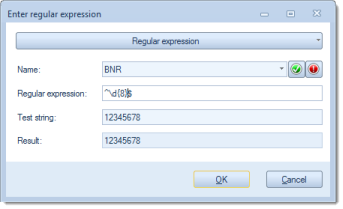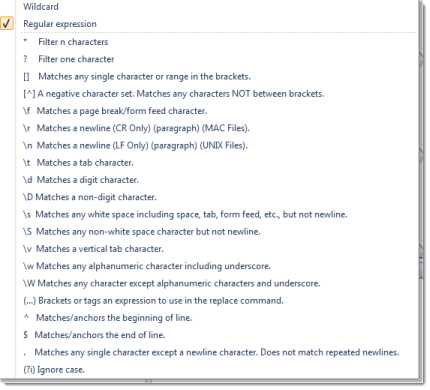Please note: During Project mode, an additional option labelled Batch name will be displayed, which you may use to change the current batch name.
Batch name is read only
Batch name template
The rule for computing the batch name. The resulting name will be used as default whenever this project template is put to use. If Batch name is read only is set to Off (see above), then the default batch name may be changed by the user.
The batch name identifies your batch during and after processing. You may use variables such as date, calendar week, batch counter, etc. and/or enter a fixed text. If you click on the
button, an extended dialog with three windows will open.
The left window contains the list of available functions and variables, which you may add to the list of selected items, on the right. After highlighting any of the items in the right window, the bottom window will show detail settings, for this variable or function.
Batch name validation
If Batch name is read only is set to Off (see far above), then the default batch name may be manually changed, whenever starting a new batch. In this case, Batch name validation can enforce proper formatting of batch names, either by using simple wildcard characters or through (more elaborate) regular expressions:
Regular expression / Wildcard (elongated button)
This button will let you switch between wildcard mode and the use of regular expressions. It will also provide assistance when developing new regular expressions. Simply choose one of the expression fragments offered, this will be inserted into your regular expression (see below), at the current cursor position:
Name (optional)
Label your regular expression, once you have compiled and tested it. This will later allow re-use of this expression, in other project templates.
Regular expression / Wildcard (input field)
Either enter a regular expression manually or assemble it from the list of expression fragments described above.
For more and detailed information please refer to the separate section on Regular expressions, in the appendix.
Test string & Result
Use these two fields to perform a test of the current regular expression: After entering a Test string, the Result field will either return the successfully validated test string or show the following error message: Filter doesn't match!
Batch counter is read only
Batch counter
The value shown will reflect the current value of the batch counter. CROSSCAP will automatically increment the Batch counter for every new batch created.
If Batch counter is read only is set to Off (see above), then this value may be overwritten in order to (pre-)set it to any desired value. When reducing the counter, please make sure that there are no (old) temporary batches using this batch counter value!