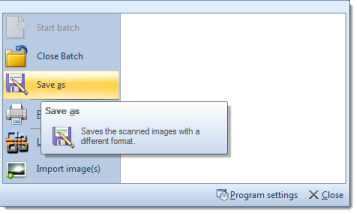In quick mode, you may scan an unlimited number of pages and save the resulting images in a file format of your choice. Here's how to proceed:
Starting the scan:
In order to begin with scanning, insert a paper document into your scanner and click button Batch scan (from toolbar Control).
Depending on the type of scanner selected, CROSSCAP will now either open the scanner's driver settings dialogue, or the program will directly proceed with scanning:
Once the scan has been performed, corresponding images will appear in the thumbnails and image views. If the scanner is capable of duplex scanning, then two images will be produced, one for the front and one for the reverse side of each paper document (sheet).
At this point, you may either scan additional documents or proceed to image editing. You will find appropriate tools on the edit ribbon.
If you need to change the order of the images scanned, or if you want to delete images, you will find appropriate tools in the insert ribbon. Some additional and specialist tools are available here, e.g. for inserting placeholders or for applying stamps.
At this point in time, all images are kept in temporary storage, only. In order to permanently save these images to disk, you will need to switch to the File menu and select the save as option from the start menu:
The save file dialogue will be shown. Browse to the desired storage location and enter a suitable file name. From the file options drop-down list, select the file format (file type) to be used. The list of available file formats will be as follows:
Congratulations! You have successfully saved your captured data and are now capable of running further scan jobs. Please note, however, that you have only used Quick Mode, so far. In order to make use of the full CROSSCAP functionality, you should switch to project mode, as soon as possible. For more information on this, please refer to the section on modes of operation.