Rather than instructing CROSSCAP Enterprise to perform bar code recognition, this function will allow the import of bar codes and bar code values detected by a scanner itself. The scanner must be capable of recognizing bar codes, and the scanner will have to be properly configured, ahead of any batch run.
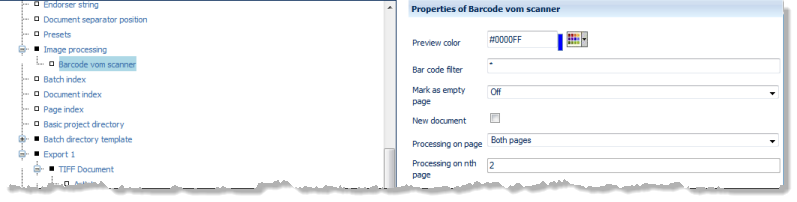
Properties of Bar code from scanner:

Preview color
This option will highlight a bar code in the color specified. Either enter the colour code manually (RGB hex value) or use the colour picker applet, to the right of the input field.
Bar code filter
Use the bar code filter to select from all bar codes found. Bar codes not matching filter conditions will be discarded.
The default entry is an asterisk:
*
and will accept any bar code value.
If the Bar code filter begins with a caret character, however:
^
then the entire filter string will be interpreted as a regular expression, which allows for flexible filtering.
For more and detailed information please refer to the section on Regular expressions, in the Appendix.
Mark as empty page
If set to Off, then images containing bar codes will never be marked for deletion. If set to anything other than Off, images will be marked for deletion whenever CROSSCAP Enterprise detects the bar code specified here.
Setting Automatic will cause CROSSCAP Enterprise to omit all additional images usually associated with the image containing the bar code (e.g. not only the front side, but also the reverse side of a page with a patchcode on it), from export.
In certain multistream scenarios, some scanners will not provide accurate metadata for scanned images, making it impossible for CROSSCAP Enterprise to intelligently decide which images to delete. As a work-around, you may specify a fixed number of subsequent images (1 to 5 pages) to be marked for deletion, instead.
New document
Whenever CROSSCAP Enterprise detects an image containing the bar code specified, a document separator will be placed here and CROSSCAP will increment the document counter by 1.
Processing on page
Limits the search for bar codes to certain pages (the better the search is restricted, the less system resources will be wasted and project execution will speed up). Possible choices are:
Please note: Nth page in project and Nth page in document operate in conjunction with the Processing on nth page setting described next ...
Processing on nth page
Periodically performs a search for bar codes on each nth image of the current batch or the current document, depending on how Nth page processing was specified in the Processing on page settings above. Enter the desired page count here.
Ignore identical bar codes
If set to On (checkbox ticked), then subsequent bar codes of the same value and within the boundaries of the current document will be ignored.
Switched on
Turns bar code detection on or off, for the bar code specified here. Ticking the checkbox will turn bar code recognition on. Removing the checkmark will turn bar code recognition off but will preserve the settings made here, for later use (as opposed to simply deleting this definition).
Name
You may label this particular bar code search with a name of your choice, which will make it easier to distinguish from any other bar code setups created. If no custom name is assigned here, CROSSCAP Enterprise will automatically enumerate bar code definitions.
Ignore monochrome pages, Ignore gray scale pages, Ignore color pages
Specifically applies to multistream mode. If any of these three filters are set to on (checkbox ticked), bar code search and recognition is turned off for the respective page types. Please note that combining all three options Ignore monochrome pages, Ignore gray scale pages and Ignore color pages will effectively turn off bar code recognition all together, since there is nowhere left to search.
Ignore blank pages
Turns bar code search and recognition off (checkbox ticked) for all blank pages (reduces CPU-load).
