Batch separation will terminate the current batch and optionally start a new one, from within a batch-scan. Bar codes are used to control batch separation.
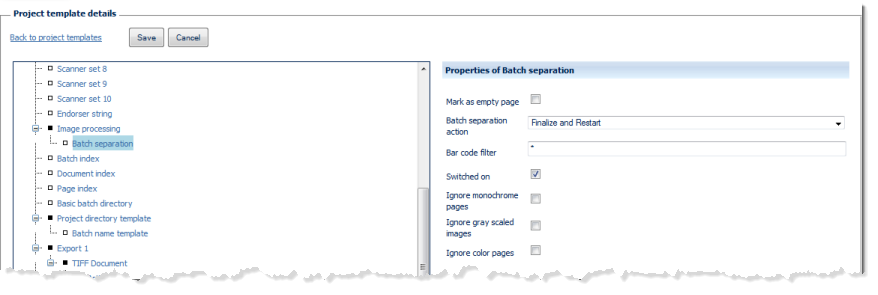
Mark as empty page
If CROSSCAP Enterprise recognizes a batch separator, the page containing the triggering bar code is marked for deletion and will not be included in the output file.
Batch separation action
Specifies what happens after the detection of a batch separator:
Suspend
The current batch is saved but not finalized, no output files are created. The CROSSCAP Scan-Client will return to Quick mode.
To reopen a suspended project for editing, on the CROSSCAP Scan-Client, click on the Suspended batches button in the Start batch window. Please note: For the Suspended batches button to become active, you will need to select the appropriate project template, beforehand.
This option is useful if just a single batch separator is placed at the end of each scanned pile, in which case the batch will be saved for manual modification without any further operator intervention.
Suspend and start new batch
The current batch is saved but not finalized, no output files are created. A new batch is started immediately.
To reopen a suspended project for editing, on the CROSSCAP Scan-Client, click on the Suspended batches button in the Start batch window. Please note: For the Suspended batches button to become active, you will need to select the appropriate project template, beforehand.
This option is intended for automatically splitting document piles into several batches.
Finalize
Terminates scanning on the CROSSCAP Scan-Client and hands the batch over to the CROSSCAP Enterprise server, for further processing (see chapter Getting started, section Workflow CROSSCAP Enterprise). The CROSSCAP Scan-Client will return to Quick mode.
This option is useful if just a single batch separator is placed at the end of each scanned pile, in which case the batch will be finalized without any further operator intervention.
Finalize and restart
Terminates scanning on the CROSSCAP Scan-Client and hands the batch over to the CROSSCAP Enterprise server, for further processing (see chapter Getting started, section Workflow CROSSCAP Enterprise). A new batch is started immediately.
This option is intended for automatically splitting document piles into several batches.
Bar code filter
Use the bar code filter to select from all bar codes found. Bar codes not matching filter conditions will be ignored.
The default entry is an asterisk:
*
and will accept any bar code value.
If the Bar code filter begins with a caret character, however:
^
then the entire filter string will be interpreted as a regular expression, which allows for flexible filtering.
For more and detailed information please refer to the section on Regular expressions, in the Appendix.
Switched on
Switches this module on or off. Ticking the checkbox will turn this function on. Removing the checkmark will turn this function off but will preserve all settings, for later use or manual activation.
Ignore monochrome pages, Ignore gray scale pages, Ignore color pages
Specifically applies to multistream mode. If any of these three filters are set to on (checkbox ticked), then this function is turned off for the respective page types. Please note that combining all three options Ignore monochrome pages, Ignore gray scale pages and Ignore color pages will effectively turn off execution all together, since there are no images left to process.