Rather than letting CROSSCAP perform bar code recognition, this function will import / re-use any bar code data detected by a scanner.
For this function to work properly, the scanner must obviously be capable of processing bar codes. Also, the scanner needs to be appropriately configured, ahead of any batch run.
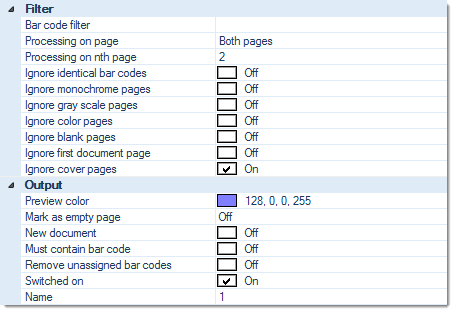
Filter:
Bar code filter
The filtering options shown here correspond to those available for index validation.Therefore, please refer to the section on Validation (Index) in chapter Index fields, for more details.
Processing on page
Limits the search for bar codes to certain pages (the better the search is restricted, the less system resources will be wasted and project execution will speed up). Possible choices are:
Please note: Nth page in project and Nth page in document operate in conjunction with the Processing on nth page setting described next ...
Processing on nth page
Periodically performs a search for bar codes on each nth image of the current batch or the current document, depending on how Nth page processing was specified in the Processing on page settings above. Enter the desired page count here.
Ignore identical bar codes
If set to On, then subsequent bar codes of the same value and within the boundaries of the current document will be ignored.
Ignore monochrome pages, Ignore gray scale pages, Ignore color pages
Specifically applies to multistream mode. If any of these three filters are set to On, bar code search and recognition is turned off for the respective page types. Please note that combining all three options Ignore monochrome pages, Ignore gray scale pages and Ignore color pages will effectively turn off bar code recognition all together, since there is nowhere left to search.
Ignore blank pages
If set to On, then bar code search and recognition is turned off for all blank pages (reduces CPU-load).
Ignore first document page
Causes this function to skip the first page of every document (which usually is the page triggering document separation).
Ignore cover pages
Turns bar code search and recognition off, for cover pages.
Output:
Preview color
This option will highlight all bar codes recognized, with the color specified here. Enter the desired color as an RGB hex value (preceeded by a transparency value), or pick one of the colors from the sets provided.
Mark as empty page
If set to Off, then images containing bar codes will never be marked for deletion. If set to anything other than Off, images will be marked for deletion whenever CROSSCAP detects the bar code specified here.
Setting Automatic will cause CROSSCAP to omit all additional images usually associated with the image containing the bar code (e.g. not only the front side, but also the reverse side of a page with a patchcode on it), from export.
In certain multistream scenarios, some scanners will not provide accurate metadata for scanned images, making it impossible for CROSSCAP to intelligently decide which images to delete. As a work-around, you may specify a fixed number of subsequent images (1 to 5 pages) to be marked for deletion, instead.
New document
Whenever CROSSCAP detects an image containing the bar code specified, a document separator will be placed here and CROSSCAP will increment the document counter by 1.
Must contain bar code
If this option is set to On, CROSSCAP will stop scanning and ask for a bar code value whenever this bar code is not found, on incoming pages. Effectively enforces bar code input for every page in the batch.
Remove unassigned bar codes
Will remove all superfluous bar code data originating from the scanner (and thus clean up CROSSCAP metadata).
Switched on
Switches this module on or off. Turning this function off will preserve all settings, for later use (as opposed to removing the function). Useful when developing or troubleshooting project templates.
Name
You may label this particular bar code definition, which will make it easier to distinguish it from any other bar code setups created. If no custom name is assigned, CROSSCAP will automatically enumerate bar code definitions.

