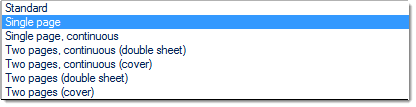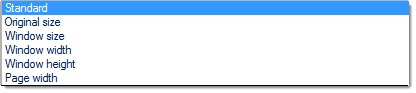PDF/A is an ISO (International Organization for Standardization) standard for managing the Portable Document Format (PDF) for long-term archiving of digital documents. The default file extension is .pdf.
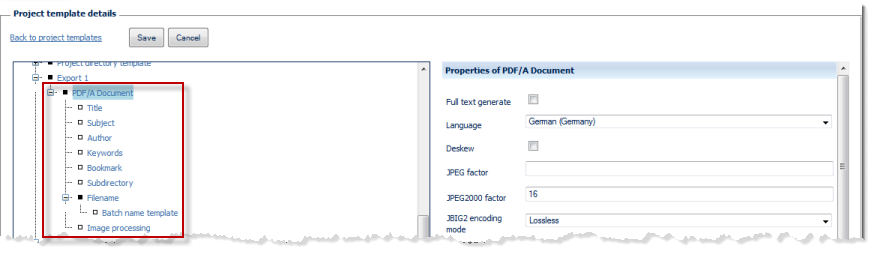
Properties of PDF/A-Document:

Signature
If you wish to insert a digital signature into your PDF/A document (optional), select Signature embedded.
For more information about digital signatures please refer to chapter see the section on Digital signature, in chapter CROSSCAP Multi-Client
Full text generate
If set to on (checkbox ticked), full text recognition will be performed across the entire image area. Recognition results will be saved as an invisible layer in the exported PDF/A file(s) and may be later recovered and copied by using the PDF application's (PDF reader's) text tools.
Language
Set Language to the source language of your paper documents, for best recognition results.
Deskew
Deskew will vertically align images and thus improve text recognition results. It is recommended to activate this option (checkbox ticked), whenever possible.
JPEG factor
Sets the compression factor for JPEG. The default value is 75.
JPEG2000 factor
Sets the compression factor for JPEG2000. The default value is 16.
JBIG2 encoding mode
Sets the compression mode for JBIG to lossy or lossless.
Monochrome compression
Sets the compression mode for monochrome images (FaxG4 or JBIG2).
Gray scale compression
Sets the compression mode for gray scale images (ZIP, JPEG or JPEG2000).
Color compression
Sets the compression mode for color images (ZIP, JPEG or JPEG2000).
PDF version
Select the PDF version required (V1.2, V1.3, V1.4, V1.5, V1.6, V1.7 or PDF/A).
Navigation tab
Choose the default layout for the navigation panel (to be adopted by PDF applications/viewers when opening the exported PDF file).
Page layout
Choose the default layout for the main viewing panel (to be adopted by PDF applications/viewers when opening the exported PDF file).
Zoom
Choose the default zoom level for the main viewing panel (to be adopted by PDF applications/viewers when opening the exported PDF file).
Ignore blank pages
Turn this function on (checkbox ticked) if you wish to omit blank pages from export.
Ignore monochrome pages, Ignore gray scale pages, Ignore color pages
Specifically applies to multistream mode. If any of these three filters are set to on (checkbox ticked), then this export option is turned off for the respective page type. Please note that combining all three options Ignore monochrome pages, Ignore gray scale pages and Ignore color pages will effectively turn off execution all together, since there are no images left to process.
File extension
You may change the default file extension to your liking. Please note, however, that this may interfere with other applications and your operating system.
Title, Subject, Author, Keywords, Bookmark (separate options)
Data entered here will be embedded as PDF metadata. When the exported PDF file is opened with a suitable PDF viewing or editing software, this metadata will display as the file's Document properties.
In addition to fixed text, you may use any other of the available variables (such as date/time, calendar week, batch counter) for generating these entries. For more and detailed information on variables please refer to the separate section on Variables, in the Appendix.
Subdirectory (separate option)
Exporting into a file system may be performed using a dynamic directory structure, which can be constructed from a multitude of variables.
You may use any of the available variables (such as date/time, calendar week, batch counter and/or fixed text) for generating the subdirectory. For more and detailed information on variables please refer to the separate section on Variables, in the Appendix.
Filename (separate option)
Filenames may be dynamically composed from a multitude of strings and variables.
You may use any of the available variables (such as date/time, calendar week, batch counter and/or fixed text) for generating the file name. For more and detailed information on variables please refer to the separate section on Variables, in the Appendix.
For further information on controlling file output, please refer to the Appendix, section on Single- and multipage export.
Image processing (separate option)
In addition to performing image processing on incoming images, it is also possible to modify output files. Each export format may be individually processed using a subset of the full toolset described in the section on Image processing. Use this option if one or more export formats need to be modified selectively.
The tools available during export are as follows:
Border removal, Color conversion, Deskew, Despeckle, Flip Image, Frame page, Invert, Line removal, Punch hole removal, Rotate Image, Scale resolution.