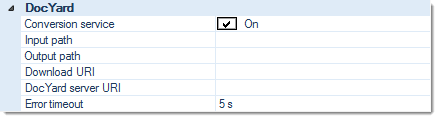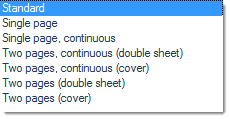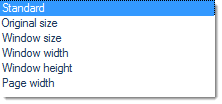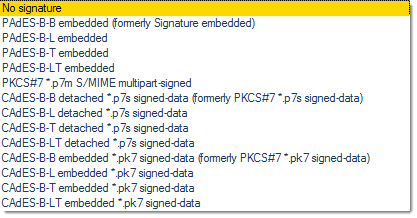PDF/A is an ISO (International Organization for Standardization) standard for long-term archiving of digital documents and a variant of the widely used Portable Document Format (PDF). The default file extension is .pdf.
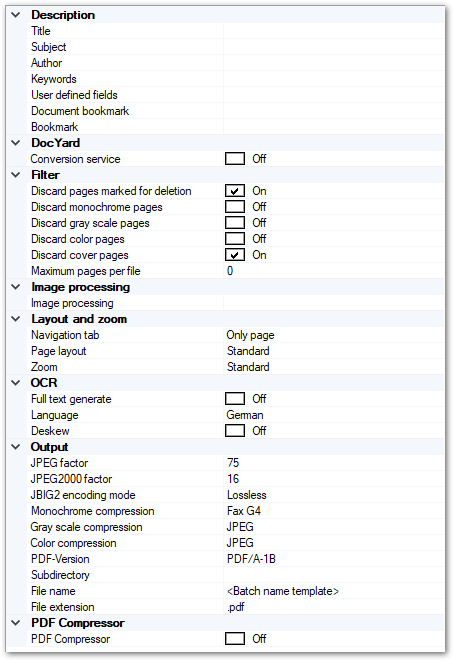
Description
Title, Subject, Author, Keywords
Data entered here will be embedded as PDF metadata. Whenever the exported PDF file is opened with a suitable PDF viewing or editing software, this metadata will be shown in the file's Document properties.
Each metadata item / line may be constructed from any combination of strings and CROSSCAP variables.
User defined fields
In addition to the four standard metadata fields shown above, you may add additional fields. In the final PDF file, these fields will be listed in a dedicated section for user defined fields, whenever viewed with a suitable PDF viewer.
In order to create such fields, you will have to specify a (unique) field name and some field value, for each of them. Field values may be dynamic and can be constructed from any combination of fixed strings and CROSSCAP variables.
Document bookmark, Bookmark
Data entered here will be embedded in the PDF file as a separate bookmark list. When the exported PDF file is opened with a suitable PDF viewing or editing software, this list / navigation tree will become accessible through the the navigation pane. Effectively, you are creating a custom index ...
Each metadata item / line may be constructed from any combination of strings and CROSSCAP variables.
Please note that Document bookmarks and (page level) Bookmarks are processed in sequence, from the beginning of the batch towards it's end. Variables / index fields with no content (i.e. empty for the current document or image) will be skipped.
DocYard
External DocYard PDF conversion services may be integrated into CROSSCAP. This will result in stronger compression of images, further reducing overall PDF file-size.
When DocYard integration is turned On, this section will expand into several lines showing the following configuration items. At the same time, CROSSCAP's own PDF compression settings (in section Output, far below) will be hidden / will disappear.
DocYard integration is achieved through Web-services. Images processed by DocYard are downloaded and uploaded by the DocYard server, rather than accessing them via a network share. Therefore, a platform for up- and downloading images needs to be also provided. Please note that this platform is additional to the actual DocYard server and to CROSSCAP.
Conversion service
Turns DocYard integration On or Off. Also shows (On) or hides (Off) the following lines:
Input path
Path / directory used by CROSSCAP for sending images to DocYard, for processing.
Output path
Path / directory used by DocYard for returning processed images to CROSSCAP.
Download URI
Server-address of the up- and download platform, format: http://servername:port.
DocYard server URI
Server-address of the DocYard web-services, format: http://servername:port/interface,
e.g. http://docyard:5678/ConversionService.
Error timeout
The amount of time (in seconds) CROSSCAP will wait for a response from the DocYard server before this request is considered to have failed.
Filter
Ignore blank pages
If set to On, export is turned off for all blank pages.
Ignore monochrome pages
If set to On, export is turned off for all monochrome pages created in multistream mode.
Ignore gray scale pages
If set to On, export is turned off for all gray scale pages created in multistream mode.
Ignore color pages
If set to On, export is turned off for all color pages created in multistream mode.
Please note that checking all three options Ignore monochrome pages, Ignore gray scaled pages and Ignore color pages will effectively turn export completely off, since there are no images left to process.
Ignore cover pages
This setting will exclude any cover pages, from export.
Maximum pages per file
If multi-page output is created (see Single- and Multi-page Export, in the appendix), this setting will limit the size of the files created. Whenever the number of pages specified here is reached, a new output file will be automatically created and the file name of the new output file will be appended with the Export-Split-counter suffix.
Image processing
Image processing
In addition to performing image processing on all incoming images, it is also possible to selectively modify output files. Each export format may be individually processed using a subset of the full toolset described in the section on Image Processing.
The image processing tools available during export are as follows:
Border removal, Color conversion, Color detection, Digital print, Deskew, Despeckle, Flip, Frame page, Invert, Line removal, Punch hole removal, Rotate, Scale resolution.
Layout and Zoom
Navigation tab
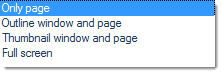
Choose the default layout for the navigation panel (to be used by PDF viewers, when opening the exported PDF file).
Page layout
Choose the default layout for the main viewing panel (to be used by PDF viewers, when opening the exported PDF file).
Zoom
Choose the default zoom level for the main viewing panel (to be used by PDF viewers, when opening the exported PDF file).
OCR (text recognition)
Full text generate
If set to On, full text recognition will be performed across the entire image areas. Recognition results will be saved as an invisible layer in the exported PDF/A file(s) and may be later recovered and copied by using the PDF application's text tools.
Language
Select the primary document language, for correct recognition of diacritics.
Deskew
Automatically straighten the image for better text recognition results, ahead of performing OCR.
Output
JPEG factor
Sets the compression factor for JPEG. The default value is 75.
JPEG2000 factor
Sets the compression factor for JPEG2000. The default value is 16.
JBIG2 encoding mode
Sets the compression mode for JBIG to lossy or lossless.
Monochrome compression
Sets the compression mode for monochrome images (FaxG4 or JBIG2).
Gray scale compression
Sets the compression mode for gray scale images (ZIP, JPEG or JPEG2000).
Color compression
Sets the compression mode for color images (ZIP, JPEG or JPEG2000).
PDF version
Select the PDF version required (V1.2, V1.3, V1.4, V1.5, V1.6, V1.7, PDF/A-1B, PDF/A-2B)
Subdirectory
Exporting into a file system may be performed using a dynamic directory structure, which can be constructed from a multitude of strings and variables.
Signature
Selecting one of the detached entries will result in separate image and signature files.
Selecting one of the PAdES ... embedded entries will use the PDF file as a container for the signature file, whereas one of the CAdES ... embedded entries will use the signature file as a container for the PDF file.
For more information about digital signatures see the chapter on Digital Signature.
Signature file extension
Replace the default signature file extension (*.p7s or *.pk7) with a file extension of your choice.Filename
Filenames may be dynamically composed from a multitude of strings and variables. Within a batch, changing filenames will close (save) the current PDF file and create a new one. You may find further information in the section on Single- and Multipage Export, in the appendix.
File extension
You may change the default file extension to your liking. Please note, however, that this may interfere with other applications and your operating system.
PDF Compressor
External Foxit PDF conversion services may be integrated into CROSSCAP. This will result in stronger compression of images, further reducing overall PDF file-size.
When integration of the Foxit PDFC (PDF Compressor) is turned On, this section will expand into several lines showing the following configuration items. At the same time, CROSSCAP's own PDF compression settings (in section Output, above) will be hidden / will disappear.
Please note: Integration of the Foxit PDFC requires an addiitional piece of software, the CROSSCAP PDF Compressor interface.
PDF Compressor
Turns Foxit PDFC integration On or Off. Also shows (On) or hides (Off) the following lines:
Server with Port
Server-address of the PDF Compressor interface, format: servername:port. Entering localhost:4545 e.g. would mean that you have both the Foxit PDFC and the CROSSCAP PDF Compressor Interface installed on the same machine as CROSSCAP and that the CROSSCAP PDF Compressor Interface is using its default port.
PDF quality [1-11]
This parameter controls the amount of compression applied by the Foxit PDFC. Image quality will suffer with increasing compression, therefore a setting of 1 will yield highly compressed PDF files with the lowest image quality and filesize. The default value of 6 will apply less compression and usually yield acceptable PDF quality and moderate filesizes.
Document class
There are four document classes to choose from:
Full text generate
Uses Foxit PDFC's built-in OCR engine to perform full-text recognition, when turned On.
CROSSCAP's internal OCR engine can be used instead, when turned Off.Language settings for both engines are jointly performed in the OCR section, further above.
Please note that CROSSCAP's own OCR has to be turned off prior to turning Full text generate on, here. If not, this setting will persistently revert to Off, for no apparent reason ...
PDF with tags
If turned On, additional information about the document structure is created by the PDF Compressor OCR engine and embedded in resulting PDF-files. This information is invisible under normal circumstances, but will be required and used when updating these files to PDF/UA documents, elsewhere.