Bar codes are an efficient means of extracting index and control information from a document pile. For example, patch codes may be used to signal a new document, bar codes containing alphanumerical information may be used to generate index data ...
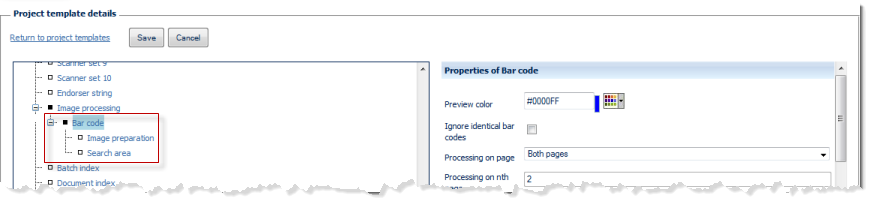
Properties of Bar code:
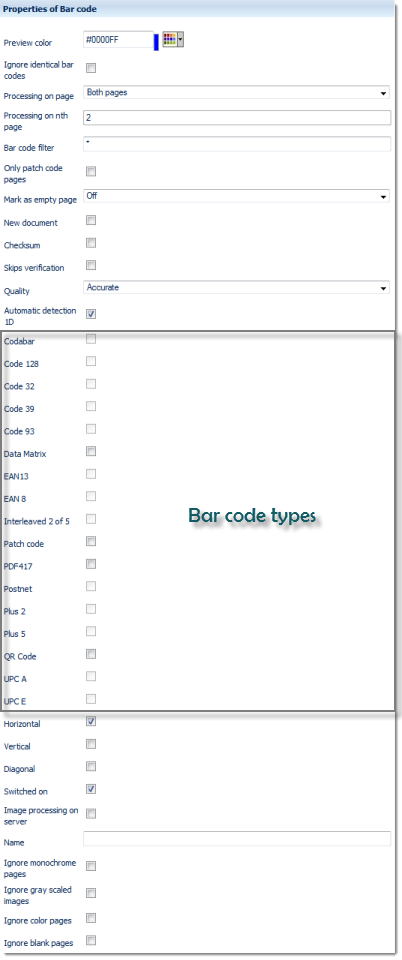
Preview color
This option will highlight a recognized bar code in the color specified. It also serves as a means of differentiation, if multiple bar code searches have been defined. Either enter the colour code manually (RGB hex value) or use the colour picker applet, to the right of the input field.
Ignore identical bar codes
If set to on (checkbox ticked), then subsequent bar codes of the same value and within the boundaries of the current document will be ignored.
Processing on page
Limits the search for bar codes to certain pages (the better the search is restricted, the less system resources will be wasted and project execution will speed up). Possible choices are:
Please note: Nth page in project and Nth page in document operate in conjunction with the Processing on nth page setting described next ...
Processing on nth page
Periodically performs a search for bar codes on each nth image of the current batch or the current document, depending on how Nth page processing was specified in the Processing on page settings above. Enter the desired page count here.
Bar code filter
Use the bar code filter to select from all bar codes found. Bar codes not matching filter conditions will be discarded.
The default entry is an asterisk:
*
and will accept any bar code value.
If the Bar code filter begins with a caret character, however:
^
then the entire filter string will be interpreted as a regular expression, which allows for flexible filtering.
For more and detailed information please refer to the section on Regular expressions, in the Appendix.
Only patch code pages
Turns bar code search and recognition off (checkbox ticked) for all pages not containing patch codes.
Mark as empty page
If set to Off, then images containing bar codes will never be marked for deletion. If set to anything other than Off, images will be marked for deletion whenever CROSSCAP Enterprise detects the bar code specified here.
Setting Automatic will cause CROSSCAP Enterprise to omit all additional images usually associated with the image containing the bar code (e.g. not only the front side, but also the reverse side of a page with a patchcode on it), from export.
In certain multistream scenarios, some scanners will not provide accurate metadata for scanned images, making it impossible for CROSSCAP Enterprise to intelligently decide which images to delete. As a work-around, you may specify a fixed number of subsequent images (1 to 5 pages) to be marked for deletion, instead.
New document
Whenever CROSSCAP Enterprise detects an image containing the bar code specified, a document separator will be placed here and CROSSCAP will increment the document counter by 1.
Checksum
Will apply a checksum algorithm to validate the barcode (please note: not all bar code types utilize checksums). Ticking the checkbox turns validation on.
Skip validation
By default, CROSSCAP Enterprise will check bar codes for correct formatting and content (character types, value ranges). Some bar code types do not stipulate any standardized formatting. Turning this option on (checkbox ticked) will turn the validation of formatting and content off.
Quality
This option determines the amount of CPU capacity used for barcode detection. Possible levels of recognition quality are:
Automatic detection 1D
CROSSCAP Enterprise can automatically determine the type of 1D bar code present. If this option is activated (checkbox ticked), then no specific 1D bar code type needs to be selected from the list of available barcodes below, and vice versa.
Bar code types
This list contains all bar code types recognized by CROSSCAP Enterprise. You will find a detailed description for most of these bar code types in the Scanner glossary in the appendix, in section Bar code engine 1D. CROSSCAP Enterprise will also recognize 2D bar codes if the optional 2D module is installed.
Horizontal, Vertical, Diagonal
Specify the orientation of the bar codes to be recognized. Please activate (checkbox ticked) only the bar code orientation actually required, since omitting unnecessary bar code orientation(s) will reduce CPU-load.
Switched on
Turns bar code detection on or off, for the bar code specified here. Ticking the checkbox will turn bar code recognition on. Removing the checkmark will turn bar code recognition off but will preserve the settings made here, for later use (as opposed to simply deleting this definition).
Name
You may label this particular bar code search with a name of your choice, which will make it easier to distinguish from any other bar code setups created. If no custom name is assigned here, CROSSCAP Enterprise will automatically enumerate bar code definitions.
Ignore monochrome pages, Ignore gray scale pages, Ignore color pages
Specifically applies to multistream mode. If any of these three filters are set to on (checkbox ticked), bar code search and recognition is turned off for the respective page types. Please note that combining all three options Ignore monochrome pages, Ignore gray scale pages and Ignore color pages will effectively turn off bar code recognition all together, since there is nowhere left to search.
Ignore blank pages
Turns bar code search and recognition off (checkbox ticked) for all blank pages (reduces CPU-load).
Image processing on server
Detecting and recognising bar codes requires substantial amounts of CPU capacity. In order to relieve CROSSCAP Scan-Clients from this task and speed up all other processing, image processing functions may be selectively transferred to the CROSSCAP Enterprise server.
If this option is activated (checkbox ticked), then the execution of this function will be deferred and processed by the CROSSCAP Enterprise server, later on. Deferred image processing will occur during the pre-process workflow step (see chapter Getting started, section Workflow CROSSCAP Enterprise).
Please note: If any errors occur during image processing on the CROSSCAP Enterprise server, manual indexing (on the CROSSCAP Multi-Client) will be enforced (even if manual indexing was not specified in the project template).
Whenever image processing functions are transferred to the CROSSCAP Enterprise server, we generally recommend to arrange for separate quality checks and/or manual indexing, since there is no other chance to inspect (and possibly rectify) images processed by the server, prior to finalization.
Also, please take care to treat all interdependent image processing functions the same way, i.e. either run all of them on the CROSSCAP Enterprise server or have all of them processed by the CROSSCAP Scan-Client.
Properties of Image preparation:
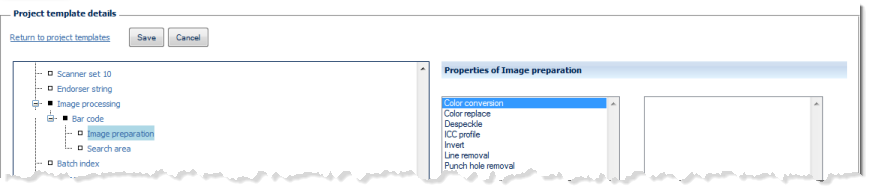
Selected image processing functions (listed below) are available for temporarily modifying images, prior to bar code detection. Please note that any image processing specified here will not be applied to any of the finalized/exported images.
For details, please refer to respective sections in this chapter.
Properties of Search area:
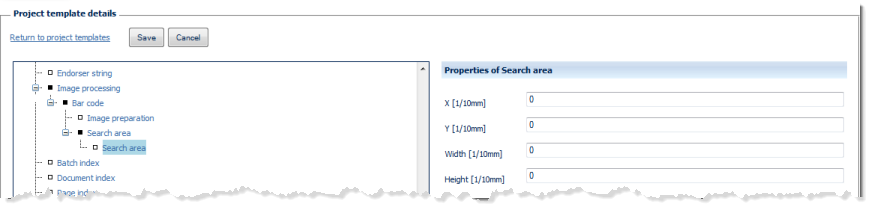
Search area
For each of the search areas defined, the exact location and dimension needs to be specified:
X & Y co-ordinates
The origin of this co-ordinate system is at the top left corner of an image. The x-value specifies the horizontal distance from the origin, the y-value specifies the vertical distance from the origin. Enter both co-ordinates as tenths of millimetres.
Width, Height
Enter width and heigth of the search area as tenths of millimetres.
