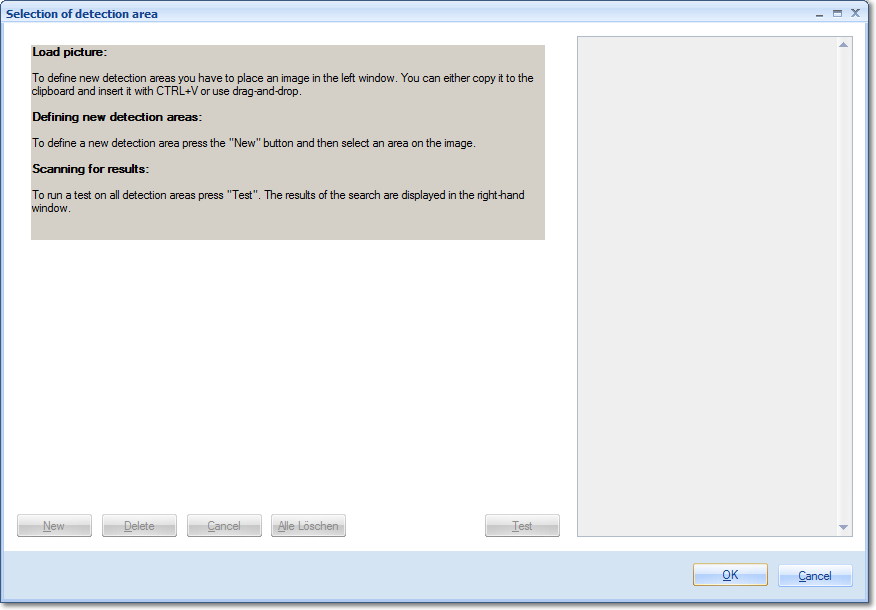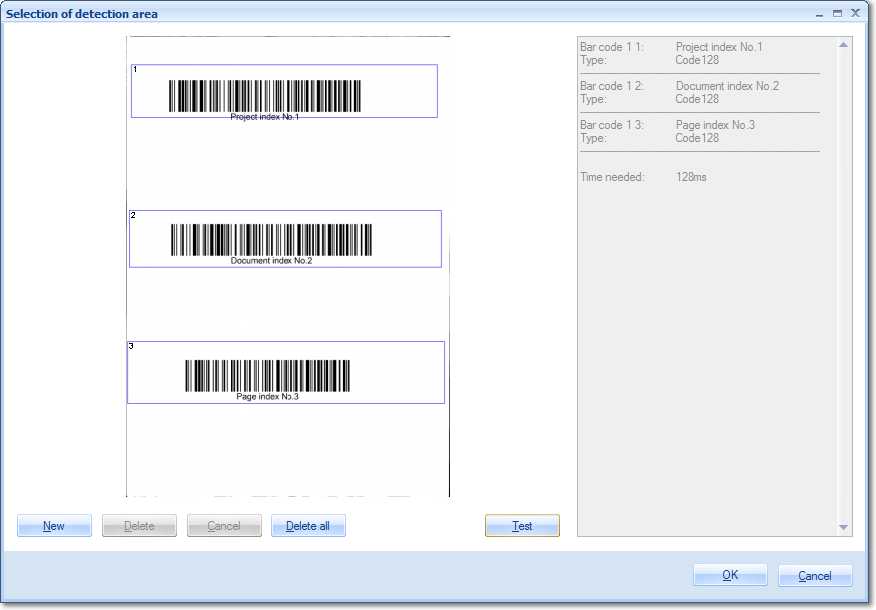Bar codes are an efficient and safe method for extracting index and control information from a document pile. Patch codes, for example, may be used to signal a new document, while other bar code types can also be used to transfer metadata.

Bar codes found during a batch run are identified by their name (as specified in the Output section, far below) plus their respective search area (as specified in the Filter section, below).
Bar code values can be accessed elsewhere, either by using the Barcode variable (in combination with the desired bar code name and search area number), or through an index field fed from that bar code definition.
Bar code type:
This section contains all bar code types recognized by CROSSCAP. You will find a detailed description for most of these bar code types in the scanner glossary in the appendix, listed under Bar code engine 1D . CROSSCAP will also recognize 2D bar codes, provided the 2D bar code option has been licensed.
Please deselect "Automatic detection 1D" and enable individual bar codes from the list, if you wish to limit barcode detection to specific 1D bar code types.
Filter:
Image preparation
Several image processing functions (listed below) are available for temporarily modifying images, prior to bar code detection. Please note that any image processing specified here will not be applied to any of the finalized/exported images and their effect will not become visible in CROSSCAP's image views.
For details, please refer to respective sections in this chapter:
Search area
You may define one or more image regions to which the search for bar codes will be limited. Press the
button for an extended menu, which will open the following window:
Before any search areas may be defined, you will need to copy a sample image from the file system into this window, either by using drag and drop or by using Windows hotkeys (e.g. Ctrl-C, Ctrl-V). Only files of type TIFF, GIFF, JPEG and PNG will be accepted and displayed.
In order to define a new search area, first press button New, then draw a suitable window around the search area, using the mouse. Make sure to define search areas that are significantly larger than the bar codes themselves, to allow for page flutter, during scanning. Repeat as often as necessary.
The frames surrounding search areas may be resized, moved or deleted. Please note that each search area is assigned a unique area ID number.
The button labelled Test will run a bar code search across all search areas. The results (if any) will be shown in the right window, as well as the time required for the test run.
Encoding
Determines the character set used to interpret bar code values.
- 1D bar codes are usually very limited with respect to what type of characters they can encode (typically US-ASCII).
- 2D bar codes are capable of handling a multitude of international and extended code sets, simply select from the list.
Bar code filter
The filtering options shown here correspond to those available for index validation. Therefore, please refer to the section on Validation (Index) in chapter Index fields, for more details.
Only patch code pages
Forces bar codes to be detected only on pages also containing a patch code. Has no effect when set to None. When set to All or some specific patch code type, this setting will effectively turn recognition of this particular bar code off, for all other pages.
Processing on page
Limits the search (for this bar code definition) to certain pages. The better the search is restricted, the less system resources will be used and batch execution will speed up.
Possible choices are:
Please note: Nth page in batch and Nth page in document operate in conjunction with the Processing on nth page setting described next ...
Processing on nth page
Periodically performs a search for bar codes on each nth image of the current batch or document, depending on how Nth page processing was specified in the Page Processing settings above. Enter the desired page count here.
Ignore identical bar codes
Subsequent bar codes of the same value and within the boundaries of the current document will be ignored.
Ignore monochrome pages, Ignore gray scale pages, Ignore color pages
Specifically applies to multistream mode. If any of these three filters are set to On, then bar code search and recognition is turned off for the respective page types. Please note that combining all three options Ignore monochrome pages, Ignore gray scaled pages and Ignore color pages will effectively turn off bar code recognition all together, since there is nowhere left to search.
Ignore blank pages
Turns bar code search and recognition off, for all pages with a deletion marker.
Please note that bar codes, too, can create deletion markers (see Mark as empty page, below), so this setting might interfere with other bar code definitions on the same page.
Ignore first document page
Causes this function to skip the first page of every document (which usually is the page triggering document separation).
Ignore cover pages
Turns bar code search and recognition off, for cover pages.
Other:
Bar code engine
Choose from one of three available bar code engines. Depending on the properties of bar codes to be scanned, it may be advisable to switch to bar code engine 2 or 3, rather than using default engine 1:
Engine 1:
The first of two Atalasoft bar code engines included in CROSSCAP. Works best with 1D bar codes.
Engine 2:
The second of two Atalasoft bar code engines included in CROSSCAP. Works best with 2D bar codes.
Zxing:
Bar code engine made by Zxing. Works best with QR-Codes, especially with those created with Zxing software.
Checksum
Will apply an algorithm to validate bar codes with optional checksums (e.g. Code 39).
Has no effect on bar codes having integral checksum handling (such as Code 128).
Skip verification
Will turn validation of checksums off for bar codes with integral checksum handling.
Timeout
Will abort the search for barcodes, after a specified amount of seconds. Of use whenever CROSSCAP erroneously searches for barcodes in rasterized or hatched document areas. Please not that this setting only works in combination with bar code engine 2 (see above).
Output:
The options in the Output section determine how CROSSCAP will react whenever it detects and correctly validates a bar code.
Preview color
This option will highlight all bar codes recognized, with the color specified here. Enter the desired color as an RGB hex value (preceeded by a transparency value), or pick one of the colors from the various sets provided.
Mark as empty page
With this option set to anything but Off, this image will be marked for deletion whenever CROSSCAP detects the bar code specified.
Setting automatic will cause CROSSCAP to also omit any further images associated with the bar code, from export (e.g. not only the front side, but also the reverse side of a page with a patchcode on it).
In certain multistream scenarios, some scanners will not provide accurate metadata for scanned images, making it impossible for CROSSCAP to intelligently decide which images to delete. As a work-around, you may instead specify a fixed number of subsequent images (1 to 5 pages) to be marked for deletion.
New document
Whenever CROSSCAP detects an image containing the bar code specified, a document separator will be placed here and CROSSCAP will increment the document counter by 1.
Must contain bar code
If this option is set to On, CROSSCAP will stop scanning and ask for a bar code value whenever this bar code is not found, on incoming pages. Effectively enforces bar code input for every page in the batch.
Switched on
Switches this module on or off. Turning this function off will preserve all settings, for later use (as opposed to removing the function). Useful when developing or troubleshooting project templates.
Image processing on server (CROSSCAP Enterprise only)
Detecting and recognising bar codes requires substantial amounts of CPU capacity. In order to relieve CROSSCAP Scan-Clients from this task and speed up all other processing, image processing functions may be selectively transferred to the CROSSCAP Enterprise server.
If this option is activated (On), then execution of this function will be deferred and processed by the CROSSCAP Enterprise server, later on. Deferred image processing will occur during the pre-process workflow step (see chapter Enterprise Server, section System workflow Enterprise).
Name
You may label this particular bar code definition, which will make it easier to distinguish it from any other bar code setups created. If no custom name is assigned, CROSSCAP will automatically enumerate bar code definitions.
Search direction:
You may select the required accuracy and orientation for bar code search and recognition. Selecting the lowest possible detection accuracy and disabling unwanted search orientations will speed up the system.
Quality
The possible levels of recognition quality are:
Horizontal
CROSSCAP will only search for 1D bar codes which are horizontally aligned
Vertical
CROSSCAP will only search for 1D bar codes which are vertically aligned
Diagonal
CROSSCAP will only search for 1D bar codes which are diagonally aligned